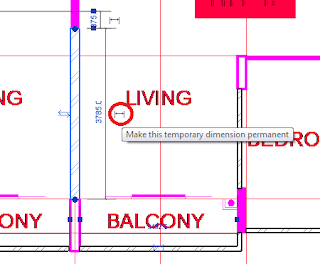Hi, in Revit, there two type of Dimension
(A) Temporary
(Also known as Listening Dimension, dimension will disappear when
the element is not selected)
(B) Permanent
( Continue to display dimension even when element is not selected
and it can be either modify or non-modifty)
Figure 1.1 below shown how to convert a temporary Dimension to a Permanent one
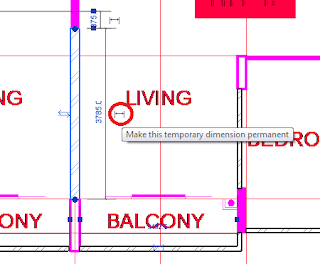
Figure 1.2 below shown how to convert a Permanent Dimension into a Temporary one